Working with Tracked Changes
An edited document can look overwhelming, with all that colored and crossed-out text. Here are some tips for working through the edits.
First, remember that the document might look different than my samples. Causes of this include
- a different version of Word,
- different settings within Word, and
- a different window size—the icons in Word’s toolbars become smaller and stacked when the window becomes smaller.
To work with tracked changes, open the appropriate toolbar (in my version, it is called “Review”). Position the cursor on a change and choose to accept or reject it. You can also accept/reject and have Word move the cursor to the next change, or accept all the changes. (Some people like to read the document and reject some changes, and then accept all the rest.)
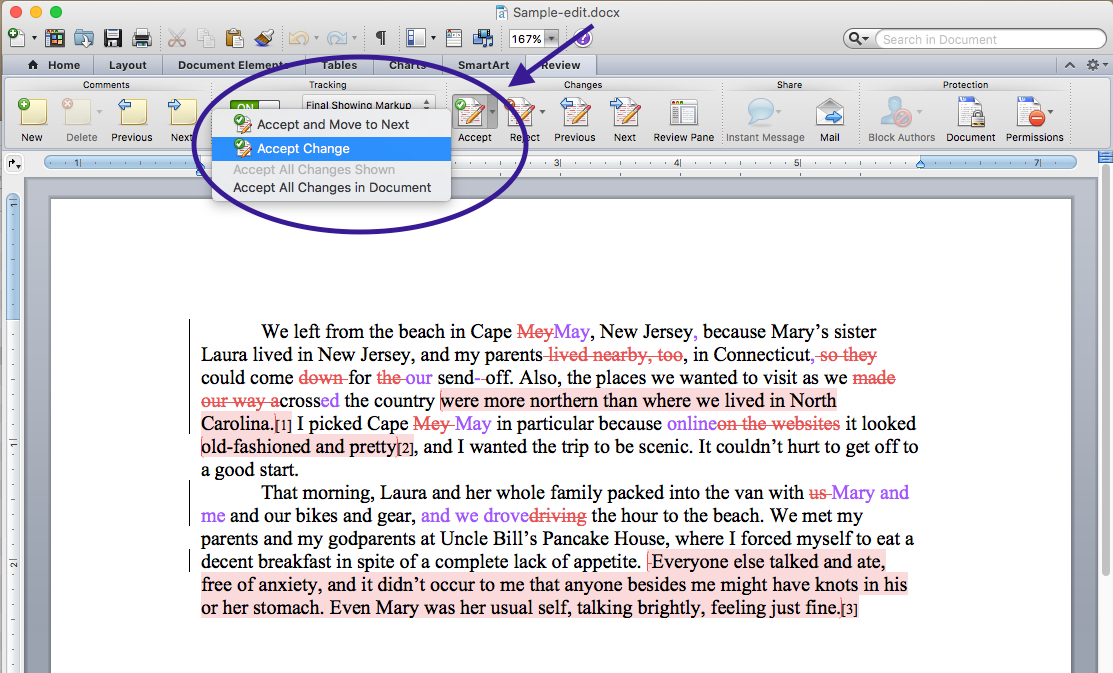
If you are using balloons to view the changes, which I do because I find it easier to read, you may also be able to accept or reject a change by clicking on the checkmark or X in the balloon (this functionality depends on your version of Word):
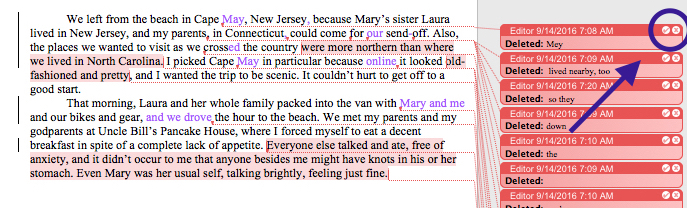
If you want to use balloons, or to turn them off, open the track changes preferences box from the tracking menu. (This is also where you can choose to see the original or final document without editing, or to see only comments. Note that VIEWING the final document is not the same as accepting the changes; you must accept changes for them to be permanent.)
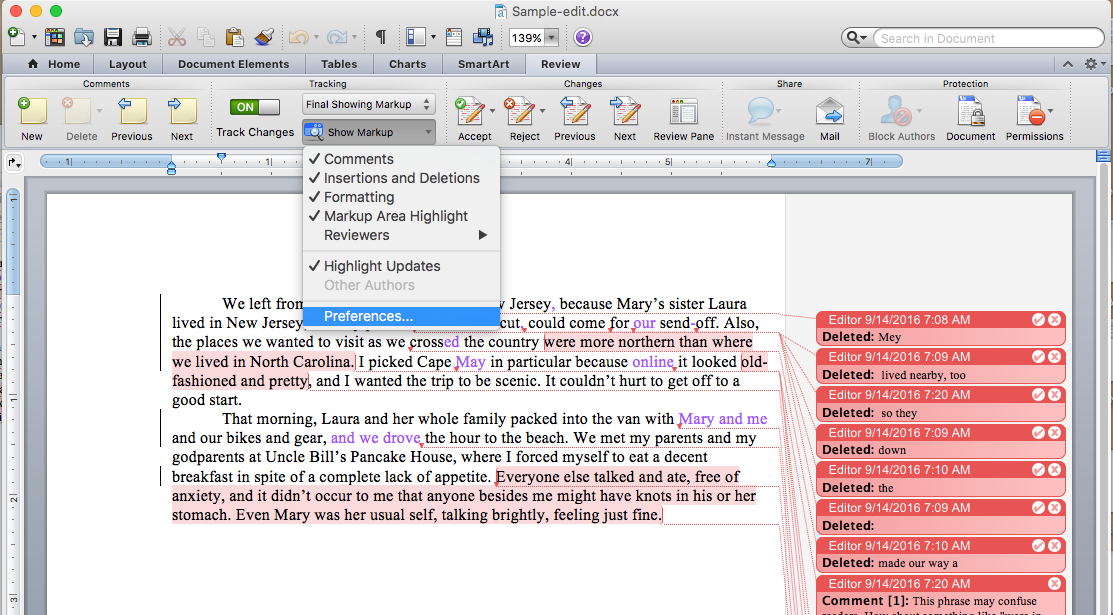
Once the preferences box is open, choose to view the balloons or not:

You must also remove comments. After you have read a comment and resolved any issues it describes, leave the cursor in the comment balloon and choose delete comment. You can also delete a comment using the X in the balloon. Some people prefer to resolve all the comments and then delete them all at once.

Using these methods, you can finalize your document. This is the most cost-effective way to work, but if you prefer to have me produce a final document, after you’ve read the changes and made notes, we can arrange that. Please note: ESL authors writing for publication in English-language journals should have any text they add after my edit reviewed by me before submitting their paper. The author can highlight any new text to reduce costs or have me read over the whole paper.